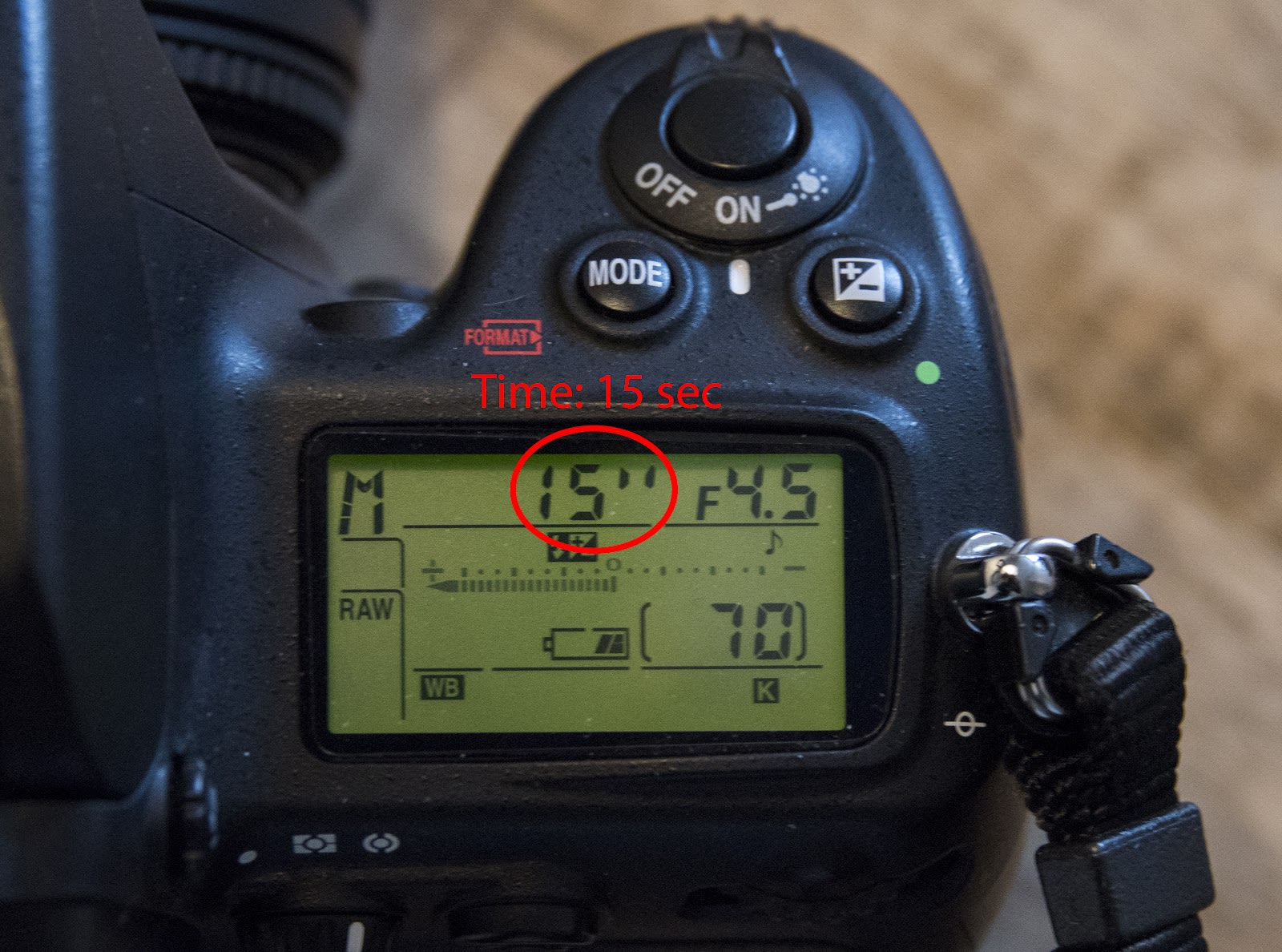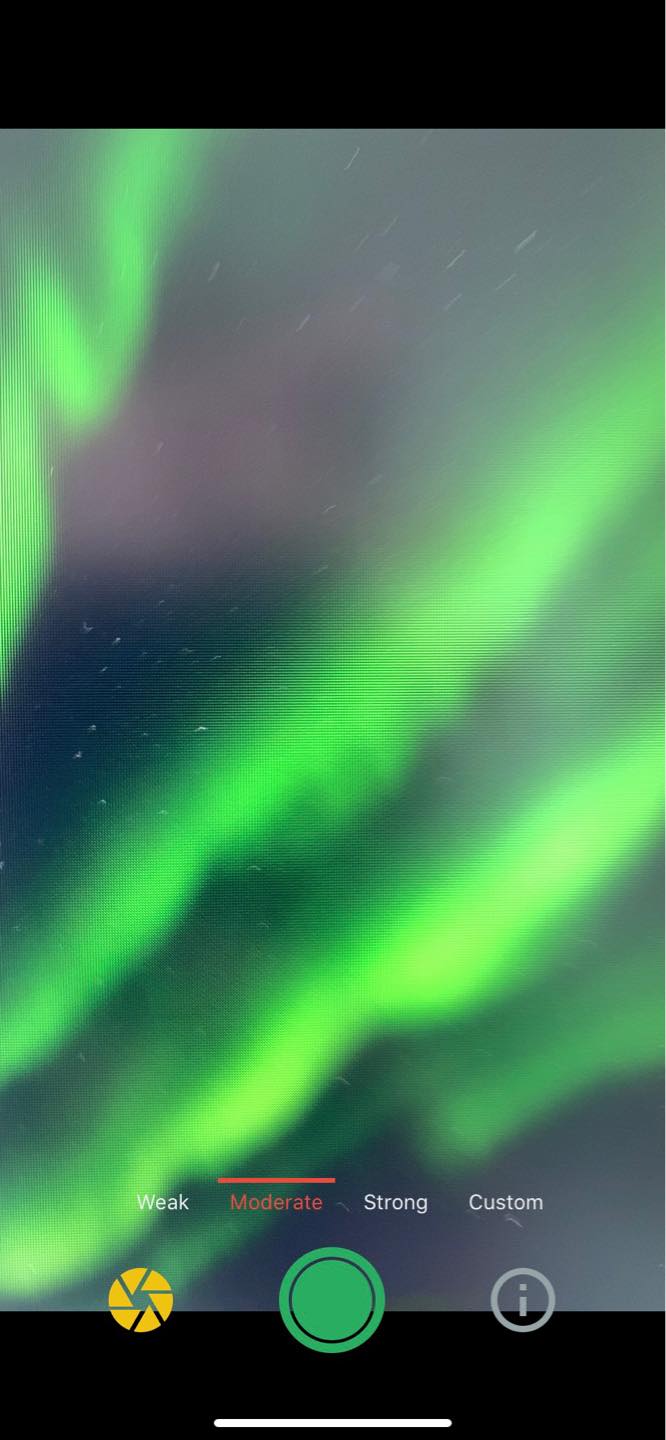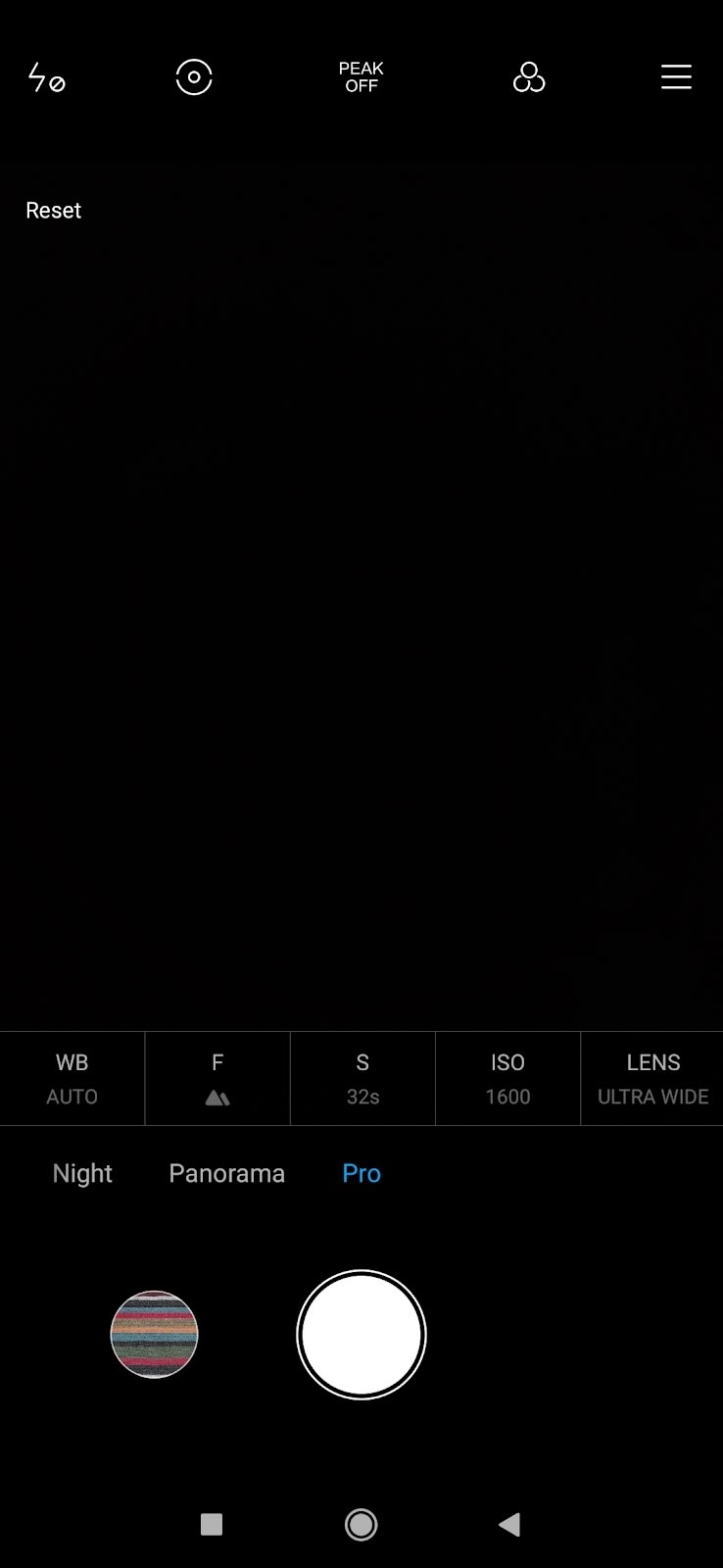How to Take Photos of the Northern Lights
To be able to take pictures of the Northern Lights you need a couple of unique settings. Here is a guide on how to take Northern Lights photos with any device!

Witnessing the Northern Lights is on the bucket list of many people. Not only experiencing this beautiful phenomenon, but also getting the greatest photos to share with your friends and family! When you finally get the chance to see the Northern Lights it can happen very quickly and unexpectedly. To avoid spending hours in the cold and dark trying to set up your cameras, and not having time to enjoy the Northern Lights, it's a great idea to practice at home and have your camera ready before you go on the hunt.
Firstly, what camera and phone types can actually take pictures of the Northern Lights?
For all cameras the rule is, as long as your device has a manual mode which allows you to change at least the exposure time (minimum 10 seconds), you are good! You can also take better photos if you have a wide lense.
Almost all newer phone models can take pictures of the Northern Lights although for all Apple devices, aside from the iPhone 11, we recommend using an app.
Newer GoPro models also allow you to take pictures of the Northern Lights with the night mode working best.
For all devices a tripod is always very helpful as you will have to hold your device very stable for an extremely long time.
Here are a couple of tips that can help you set up your cameras and phones!